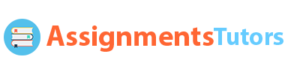Digital Organization and Tools for Success
Digital Organization and Tools for Success
Organize documents within folders and subfolders and report on digital tools to increase your productivity and confidence.
Introduction
You\’ve probably experienced the terror of trying to find an important file on your computer because you couldn\’t remember where you saved it. Or perhaps your boss has asked you for a document immediately, and you find yourself panicking to find it with speed. Luckily, there are organizational strategies that can help you avoid such situations in the future.
In this course, you have been developing your confidence in your ability to learn new technology now and in the future. You\’ve also discovered new tools to help improve your digital proficiency. By having you apply organizational strategies to files and folders and choose online tools to increase productivity and confidence, this assessment integrates the three essential skills for your professional success.
The purpose of this assessment is to continue developing your digital proficiency so you can use technology to maximize your productivity. First, you will use technology to help you stay organized. Next, you will search for resources that will help you learn about the digital tools you chose to accomplish your goals. This will help you to be more productive in school, work, and personal life.
Assessment Instructions
PART I: FILE ORGANIZATION
Note: For support on this part of the assessment, refer to the tutorials on folder creation and screenshots uploaded by your instructor as well as your Discovering Computers text. Review the videos Organizing Files and Subfolders and Taking Screenshots for help.
For this part of the assessment you will be assessed on the following criteria:
- Create an accurate file structure with subfolders.
- Appropriately names the main folder and three subfolders.
- Create screenshots that accurately show a folder and subfolders.
- All files are located in the correct subfolders.
- In the Documents folder on your computer, create a new folder named Student_Life_YourLastName.
- Open your new folder and create three subfolders named (1) Tutorials, (2) Writing Resources, and (3) Policies.
- Download the six documents provided below:
- University Policy 3.01.01: Academic Integrity and Honesty [PDF].
- Getting Started with Pathbrite ePortfolio [PDF].
- Paper Formatting Example [PDF].
- Purpose Lit Review Example [PDF].
- Navigate the Courseroom [PDF].
- University Policy 4.01.01: FERPA and Learner Directory Information [PDF].
- Move the downloaded files into the appropriate subfolders.
- Take screenshots of your folder and subfolders:
- Take a screenshot of your main folder, named Student_Life_YourLastName, along with the three subfolders.
- Be sure to open your main folder in order to make the subfolders visible.
- Take a screenshot of the open Tutorials folder, showing its contents.
- Take a screenshot of the open Writing Resources folder, showing its contents.
- Take a screenshot of the open Policies folder, showing its contents.
- Take a screenshot of your main folder, named Student_Life_YourLastName, along with the three subfolders.
- Locate your screenshots on your computer. Refer to pages WD 31-32 in your Discovering Computers text for instructions on how to insert the images in a Word document.
- You will also add the written responses for Part 2: Digital Tools Selection below to this Word document.
PART II: DIGITAL TOOLS SELECTION
- Select two digital tools that you want to learn more about:
- Choose one of the apps from Office 365 (OneNote, Planner, PowerPoint, or Excel). If you do not have Office 365, choose an app from a free alternative such as OpenOffice (including Writer, Calc, or Impress).
- Find an app to help with mindfulness, stress management, coping skills, or meditation (for example, Calm, Headspace, Ten Percent Happier).
- Explain the choice of the digital tool and behavioral app above in a short paragraph.
- Your explanation should accurately support the choice.
- Find an online training or help resource for each app or tool. For example, you may find a video tutorial, infographic, or manual. Link to the tool if possible.
- Use your information literacy skill to locate credible and relevant tutorials.
- Make sure you provide links to the resources that you chose above.
- Links should be applicable to your life and planned usage of the apps.
- Explain why the tutorials you chose are credible and relevant in a short paragraph.
- Note the specific information literacy strategies applied to determine credibility and relevance.
- Explain how you will use each tool to increase your productivity and your digital confidence in a short paragraph.
- Provide examples of your planned usage and predicted productivity and digital confidence improvements.
Note: In addition to the scoring guide, your faculty member may also use the Writing Feedback Tool to provide you with feedback related to your writing.
Assessment Requirements
- Length: 2-3 double-spaced pages, not including the title page and reference page.
- Make sure you are including a proper title page and reference page.
- Formatting: Clearly organize and display the information. Make sure screenshots are clear and added to your document.
- Written Communication: Convey clear meaning with minimal issues in grammar, usage, word choice, and mechanics.
Competencies Measured
By successfully completing this assessment, you will demonstrate your proficiency in the following course competencies and scoring guide criteria:
- Competency 1: Use computers, software, and online tools to effectively complete a task.
- Create screenshots that accurately show a folder and subfolders.
- Provide links to resources that support a digital tool and behavioral app.
- Competency 3: Choose organizational strategies and digital tools to maximize one\’s productivity.
- Create an accurate file structure with subfolders.
- Explain the choice of a digital tool and behavioral app.
- Explain the use of a digital tool and a behavioral app to increase productivity and boost digital confidence.
- Competency 4: Integrate credible and relevant sources into coursework to enhance clarity and support claims.
- Explain the credibility and relevance of chosen tools or apps.
- Competency 5: Address assessment purpose in a well-organized text, incorporating appropriate evidence and tone in grammatically sound sentences.
- Address assessment purpose in a well-organized text, incorporating appropriate evidence and tone in grammatically sound sentences.